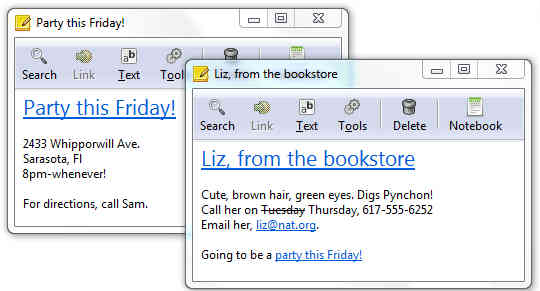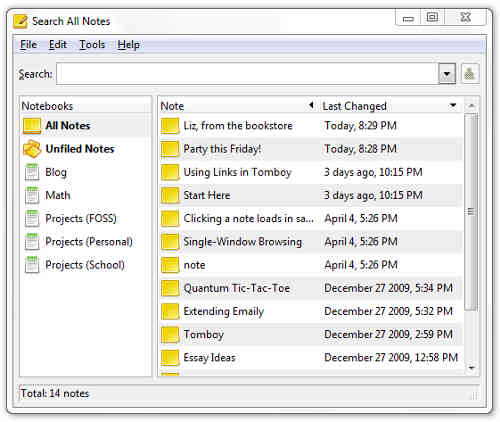So like a lot of smart people you too have started running Linux Mint on your computer.
And then suddenly you wonder which version of Linux Mint you’re running.
Now there are many ways to bell a Linux Mint cat.
You can get the answer via the graphical interface or through the command line.
For the GUI version, go to Menu (bottom left of screen), type System Settings in the search box, hit Enter, click on System Info (see below Hardware) and voila you have the answer.
And the answer is Linux Mint 17. As the below screenshot shows, you also get additional information like desktop version (Cinnamon in my case), Linux kernel version, processor, memory, hard-drive size and graphics card in the computer.
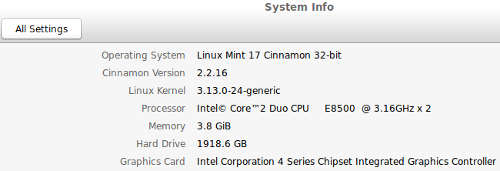
Command Line Version
Some Linux newbies love to live on the command line, having quickly developed a visceral aversion for GUI tools.
So let’s check the command line technique to find out which version of Linux Mint we have running on our PC.
On the command line, there are three ways to find out which version of Linux Mint you have running on your desktop or laptop.
Run any of the commands below (shown in blue) in the terminal and you get the response in an instant.
cat /etc/issue
Linux Mint 17 Qiana \n \l
lsb_release -a
No LSB modules are available.
Distributor ID: LinuxMint
Description: Linux Mint 17 Qiana
Release: 17
Codename: qiana
lsb_release -rcs
17
qiana