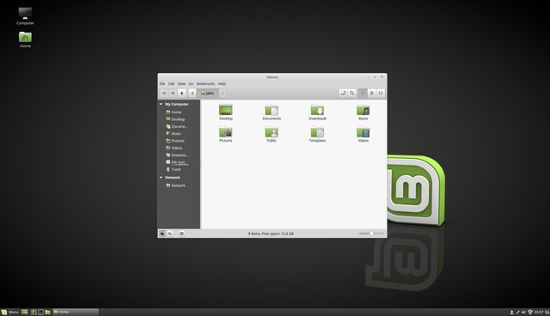Even if you’re an Einstein, there’s no way you can remember all the user names and passwords for your Hotmail, Netflix, Gmail, multiple Bank accounts, Credit Card accounts, Dropbox and other sundry login details.
Even if you’re an Einstein, there’s no way you can remember all the user names and passwords for your Hotmail, Netflix, Gmail, multiple Bank accounts, Credit Card accounts, Dropbox and other sundry login details.
People without a password manager tend to write the user names and passwords on a piece of paper (not good because you can easily lose it) or, worse, use the same set of user names and passwords for multiple accounts (more dangerous because if one of your accounts is compromised the others will soon be too).
The biggest plus of a password manager is that you no longer have to remember multiple user names and passwords but just one master password that provides you with access to all the other user names and passwords.
If you’re not using a password manager, get one immediately. There are several password managers but a lot of them charge a monthly fee.
Since there are open source password managers of high quality, there’s no need to sign up for a fee-based service.
My personal favorite is KeePassX.
KeePassX Password Manager
KeePassX is a decent password manager for Linux and has been around for more than a decade.
I’ve used KeePassX on various flavors of Linux for a few years now and like that it’s free, local (i.e., not cloud-based), and comes with a secure password generator.
The latest version is KeePassX 2.0.2-1 on Ubuntu/Linux Mint repositories but the version for CentOS 7 or CentOS 6 is 0.4.4. The official KeePassX version is newer, 2.0.3.
Default security setting for the KeePassX database on version 0.4.4 of my CentOS 7 machine is AES (Rijndael) 256-bit encryption.
KeePassX has URL open (ctrl u) and auto-fill (ctrl v) capabilities but I must caution that once in a while the auto-fill does not work.
KeePassX also features Groups to let you keep all your user names and passwords for a certain category (say different e-mail accounts) into Groups. So you can have one group for E-mail, another for Entertainment (Netflix, Amazon Videos, etc.), a third for your bank and credit card accounts and so on.
Installing KeePassX
Installing KeePassX on CentOS 7 or CentOS 6 is a no-brainer.
[thomaspc@localhost ~]$ sudo yum install keepassx [sudo] password for thomaspc: Loaded plugins: fastestmirror, langpacks, product-id, search-disabled-repos, subscription-manager Loading mirror speeds from cached hostfile epel/x86_64/metalink | 14 kB 00:00:00 * base: mirror.datto.com * epel: mirror.umd.edu * extras: centos2.zswap.net * updates: mirror.atlanticmetro.net base | 3.6 kB 00:00:00 epel | 3.2 kB 00:00:00 extras | 3.4 kB 00:00:00 updates | 3.4 kB 00:00:00 (1/2): epel/x86_64/updateinfo | 944 kB 00:00:00 (2/2): epel/x86_64/primary | 3.6 MB 00:00:00 epel 12686/12686 Resolving Dependencies --> Running transaction check ---> Package keepassx.x86_64 0:0.4.4-1.el7 will be installed --> Finished Dependency Resolution Dependencies Resolved ================================================================================================================================================================================ Package Arch Version Repository Size ================================================================================================================================================================================ Installing: keepassx x86_64 0.4.4-1.el7 epel 807 k Transaction Summary ================================================================================================================================================================================ Install 1 Package Total download size: 807 k Installed size: 2.8 M Is this ok [y/d/N]: y Downloading packages: keepassx-0.4.4-1.el7.x86_64.rpm | 807 kB 00:00:00 Running transaction check Running transaction test Transaction test succeeded Running transaction Installing : keepassx-0.4.4-1.el7.x86_64 1/1 Verifying : keepassx-0.4.4-1.el7.x86_64 1/1 Installed: keepassx.x86_64 0:0.4.4-1.el7 Complete!
Advantages & Disadvantages
Since every individual has unique needs, it’s hard to speak for everyone.
In my case, I prefer a password manager that’s local. So KeePassX is a plus for me.
But others may want a cloud-based password manager that they can access from any device anywhere.
KeePassX will not please such people because it lacks a cloud version. But you can keep a copy of the encrypted KeePassX database on Dropbox or similar online storage service and access the KeePassX database that way.
Overall, I’ve found KeePassX to be a reliable Password Manager on my CentOS 7 and Linux Mint 18 systems.
You can read more about KeePassX on the password manager’s web site KeePassX.org.