Folks who know me well attribute my growing fondness for Linux to the plentiful availability of free software in the open source universe.
Although my productivity is pitiful, output embarrassing, work habits slovenly and lethargy legendary, I come up tops when it comes to downloading free calendars, to-do apps and, above all, notes software.
My to-do list is full of free software applications I must install and a list of free e-books I need to download anon (but rarely ever read).
Downloading free apps on my Linux computer has turned into one of the enjoyable preoccupations in the evening of my life.
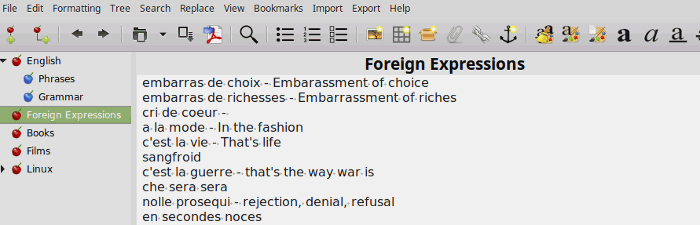
Cherrytree for Linux
Just the other day, I installed the Cherrytree hierarchical notes application on my LinuxMint system.
We owe Cherrytree to the hard work and generosity of developer Giuseppe Penone.
The version of Cherrytree I have running on my computer is 0.35.6 (a newer version is available with some minor changes).
Cherrytree is available for multiple Linux distributions including the major ones like LinuxMint, Ubuntu, CentOS, RedHat and Fedora.
If you’re on LinuxMint, you can install Cherrytree on your computer via the Software Manager.
Cherrytree Review
Since installing CherryTree a fortnight or so back, I’ve been test driving this notes application.
I created a few ‘nodes’ (as notes are referred to in Cherry Tree) and then copied a lot of stuff from my previous Linux notes application MyNotex.
Although MyNotex is not listed, Cherrytree facilitates migration by letting users import their data from other notes apps like Gnote, KeyNote, KeepNote, Tomboy, NoteCase etc.
A node can have several sub-nodes in Cherrytree. I created a node called English and then added Grammar and Phrases as sub-nodes.
You can keep your notes in plain text or rich text. With rich text, you get spell check and formatting options like bold, italics, text color, background color, text justify etc.
The application lets you insert images, codeboxes, files, links, timestamp, a gazillion special characters and more. You can insert a link to a web site, file, folder or a node.
Searches are fast and pull up the results with name of node and line-number included. Cool!
With ease, I inserted a large image into one of my nodes, and then exported it as HTML to my desktop. A nifty feature that’s useful for large images lets you edit the image width and height while inserting it into a node or sub-node.
There are more features in Cherrytree than I can possibly use or explain here.
If you’re stuck, there’s a convenient online manual that can be invoked with the F1 key.
Bottom line, Cherrytree is a neat little application built with much care and thought.
The beauty of Cherrytree is that the features are intuitive, and the whole thing works smoothly.
I’m pleased enough with Cherrytree to enthusiastically recommend this feature-rich, refined notes application to you all.

Sorry, the comment form is closed at this time.