The free Atom open source text editor, a handy tool for programmers, moved into Release 1.0 today.
Developed by code sharing site Github, Atom is built on the Electron framework that lets developers write cross-platform desktop applications using JavaScript, HTML and CSS.
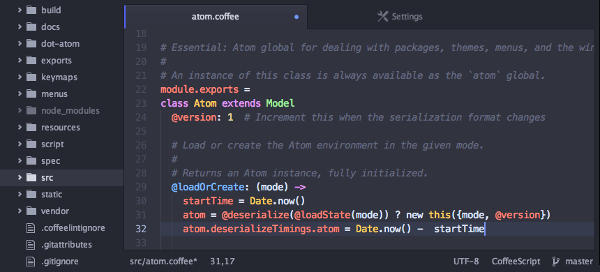
Available to the public for a little over a year, Atom has been downloaded 1.3 million times, and serves 350,000 monthly active users.
Developers can extend the capabilities of and add new features to Atom by picking from over 2,000 packages.
The Atom community has created 660 themes, and 2,090 packages including popular ones like linter, autocomplete-plus, minimap and Emmet (a pre-existing package for the Sublime-Text code editor).
We just downloaded Atom on our 64-bit Linux Mint 17 system and the whole exercise took less than five minutes.
Install Atom on Ubuntu
Here’s how to install Atom on Ubuntu or Linux Mint systems.
Caveat: Atom is available only in a 64-bit version
1. Download Atom
Head over to the Atom web site and download the Atom 1.0 .deb package to your Ubuntu system.
Alternatively, you can download the atom-amd64.deb package from the Github site.
2. Install Git
tommy@thomaspc ~ # sudo apt-get install git
3. Resolve depency issues by running below command
tommy@thomaspc ~ # sudo apt-get -f install
4. Install Atom
Installing Atom is simple now that you have downloaded Atom and installed Git.
Run the below command to install Atom on your system.
tommy@thomaspc ~/Downloads # sudo dpkg --install atom-amd64.deb
5. Open Atom
tommy@thomaspc ~ $ atom
Besides Ubuntu, prebuilt versions of Atom are also available for OS X 10.8 or later, Windows 7, Windows 8, and RedHat Linux.
Once you’ve installed Atom, check out the thousands of free packages that’ll let you expand the text editor’s capabilities.

Sorry, the comment form is closed at this time.